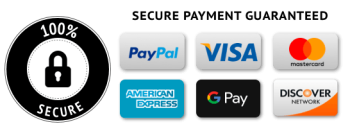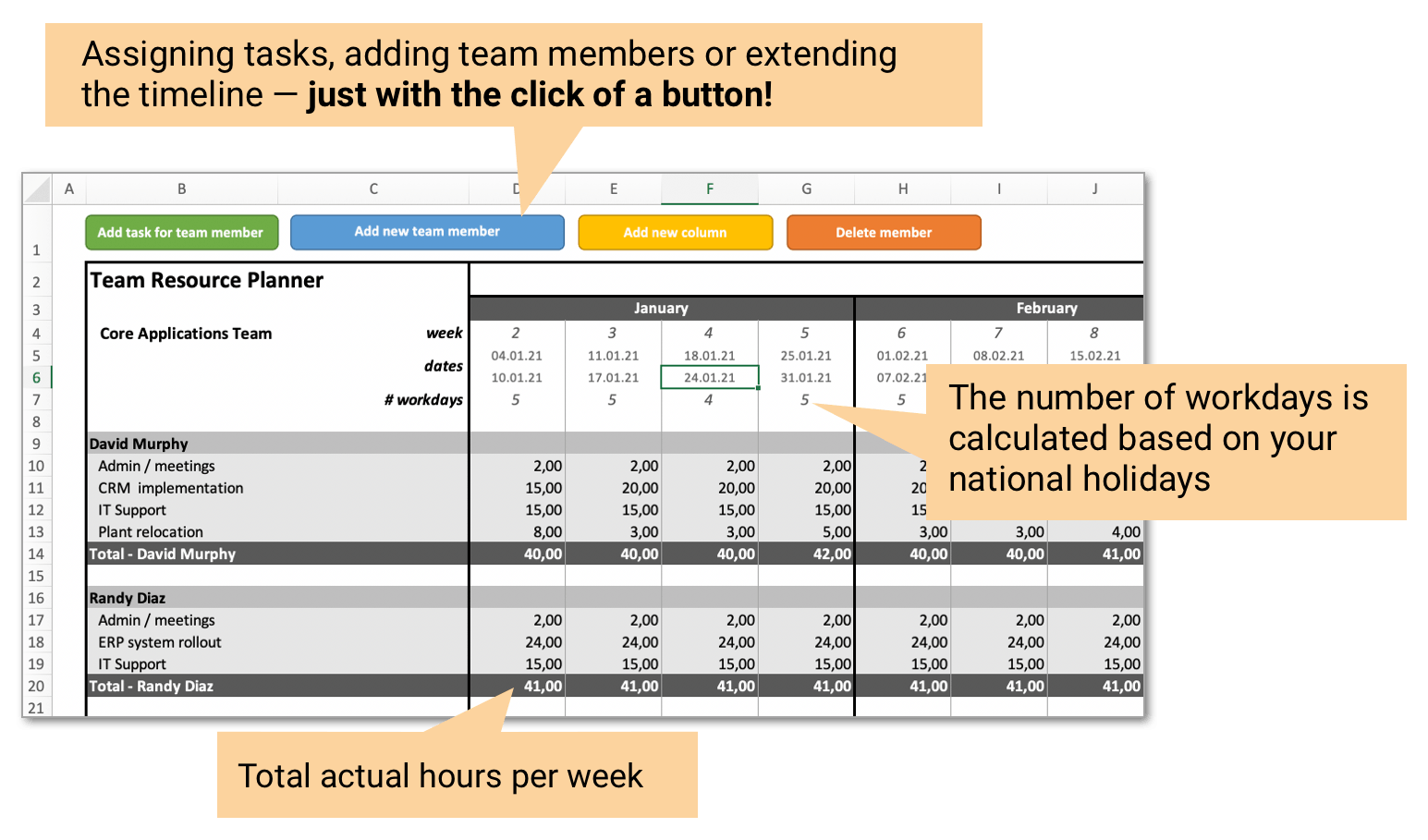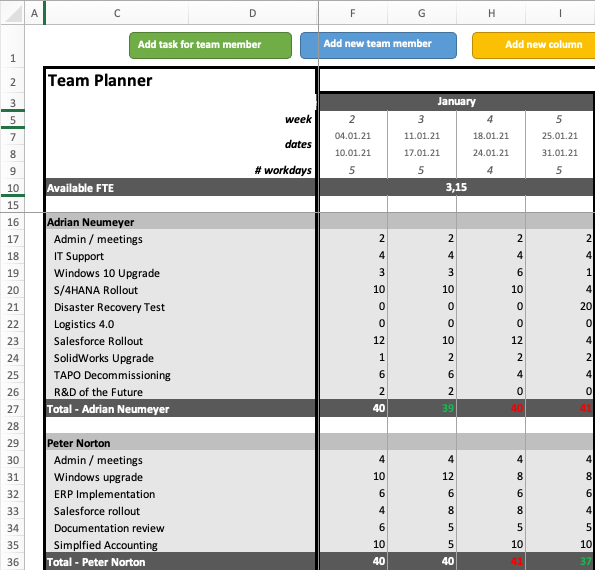Team Leaders and PROJECT Managers:
Do the following points sound familiar to you?
- You manage a constantly changing and/or growing team.
- Project managers come to you requesting access to your resources for their projects. You need to check your team members’ availability and coordinate efforts, taking you away from other tasks at hand.
- Your team members are assigned to multiple projects simultaneously. Meanwhile, they also have their regular day-to-day business to focus on. And of course, like everyone else, they attend meetings, work on their professional development and have other KPI objectives.
- You need a snapshot of how much time your team members spend on each project or task to properly gauge and potentially adjust the required number of hours each task requires.
- In a nutshell: You want to monitor, track and assess what your team members are working on and how much their capacity is being used, ideally in Excel.
If this is you, you’ve come to the right place.
I have built a simple but powerful resource planner for team leads.
The Tactical Project Manager Resource Planner for Excel
The resource planner comes with a central planning sheet where you perform the resource planning and allocation for your project team. The planning sheet is generated based on your input, taking into account your individual planning parameters such as the planning timeframe, the number of hours representing a full-time equivalent (FTE) and your country’s national holidays.
How the Resource Planner can help you
- You will have a complete picture of your team members' tasks
- You will quickly see your team members' available hours
- Easy to use and ... NO Excel formulas required!
- Highly flexible and no limits: Unlimited number of team members and projects
What you can do with the Resource Planner
- Enter your team members and their maximum capacity (hours / week)
- Assign projects or tasks to each team member
- Enter the estimated weekly effort per task
- Monitor total utilization (the integrated report shows actual utilization against maximum capacity)
A Sneak Peek At the Resource Planner
The Resource Planner is built entirely on standard Excel. To make it as easy as possible to use, the key functionalities however are accessible with the click of a button. For instance, if you want to assign a new project to one of your employees or you want to add a new team member, all this can be achieved by pressing one of the colored buttons (see image below) and completing the following dialog. You will not have to worry about formulas or fixing the styling of the Resource Planner – all this is done automatically for you!
The main View
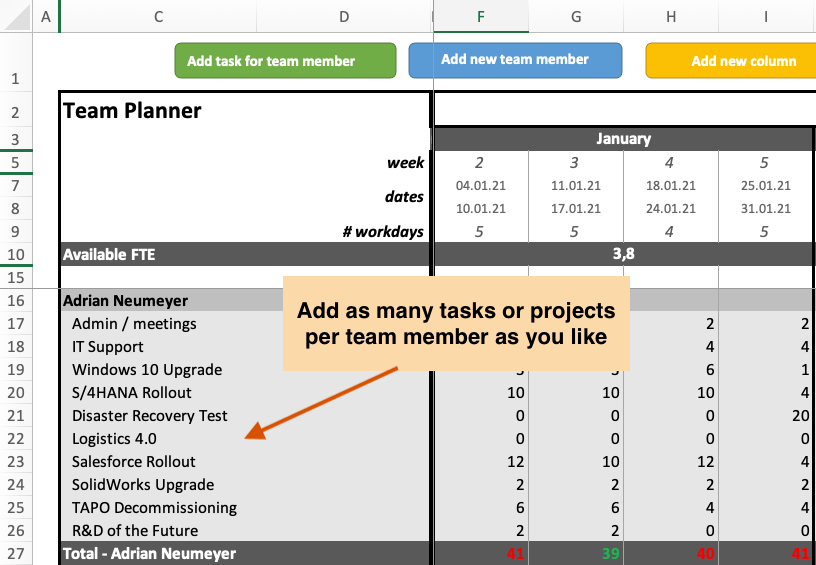
Monitor Resource utilization
The Resource Planner comes with a simple utilization report which shows the total capacity allocated to each team member. The report takes into consideration the employees’ maximum capacity. To give you an example: Diane is working 20 hours/week. If her actual workload is 22 hours in a given week, the report will show a 110 % utilization for Diane in that week.
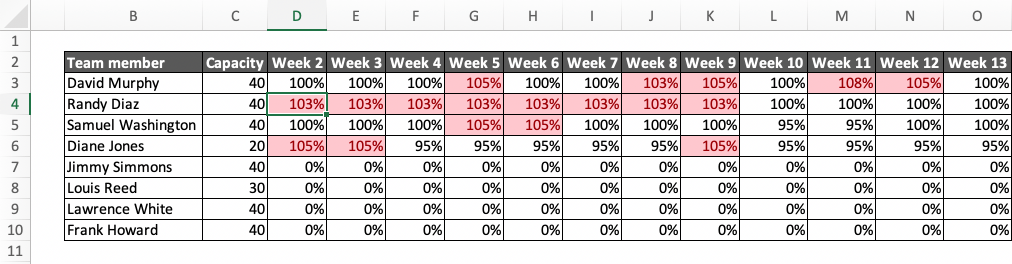
New features
We are constantly improving the Resource Planner based on customer feedback. The latest improvements include:
- Calculation of “Available FTE” based on the average FTE hours per month
- Color-coding to indicate over- or underutilization of resources (you can see any deviations directly in the planner sheet)
- The Team Planner now also supports a range of international working week formats: Monday-Friday, Monday-Saturday and Sunday-Thursday. The Planning Sheet will be generated based on the working week you want to use.
Watch the demo video
Customer feedback

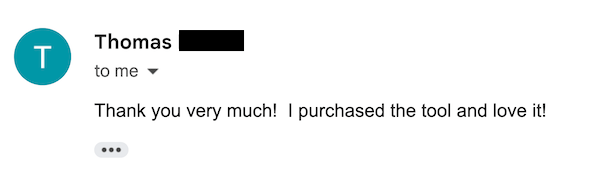
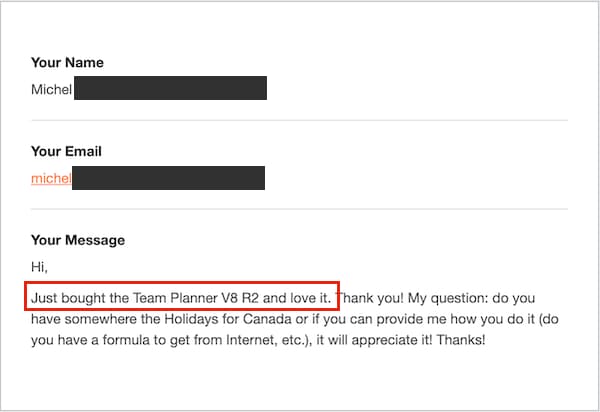
Your Questions Answered
The Resource Planning Template requires a desktop installation of Microsoft Excel. Macros must be enabled. It works on Windows PCs and Mac machines with Intel chipset.
The template uses a weekly timescale.
No, the template can be used for any year. Using the built-in macro (accessible via a button) you can generate a Planning Sheet for any year. It is very easy.
Not directly, but there’s a simple way to factor in personal holidays for team members: Set up a Vacation task for each team member and maintain the hours to show their absences.
The data is stored on your computer. It’s just an Excel file.
No. The template only works with Excel.
No. You can add as many team members, tasks or project as you need.
Very simple: I’m here to serve you and provide you great tools that make your life easier. If you discover the template does not work for you, send me a note via the contact form and I’ll issue you a refund (within 30 days after your purchase).
Send me your question via the form below:
No. The Resource Planner does not work with the browser version of Microsoft Office, because Office 365 does not support macros. You need a desktop installation of Microsoft Excel.
Ask your question here!
About me
 Hi there, I’m Adrian Neumeyer, former IT project manager with 10 years of experience. Today I run Tactical Project Manager to give people like you the best knowledge and tools for managing even the toughest projects with success.
Hi there, I’m Adrian Neumeyer, former IT project manager with 10 years of experience. Today I run Tactical Project Manager to give people like you the best knowledge and tools for managing even the toughest projects with success. Zero risk for you: Our 30-day money back guarantee
If you buy the Resource Planner and then feel that it’s not what you were looking for, we are happy to give you back your investment within 30 days after your purchase.

The Tactical Project Manager Resource Planner for Excel
A super-easy solution for team capacity planning
- Assign resources to projects and allocate their working time between projects
- Instantly see the available capacity for each resource (in hours per week)
- Works with full-time and part-time resources (you can set the default working hours per employee)
- Enter your country’s national holidays, and the tool will automatically account for these non-working days
- Only requires Microsoft Excel
- One-time purchase (no ongoing charges)
- 30-day money-back guarantee if you are not happy
- Secure payment via FastSpring, a US payment provider
- After your purchase, you will get an automatic email with a download link
- Contact form for support or questions