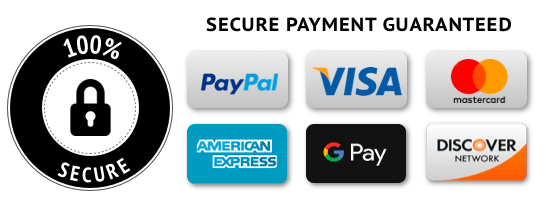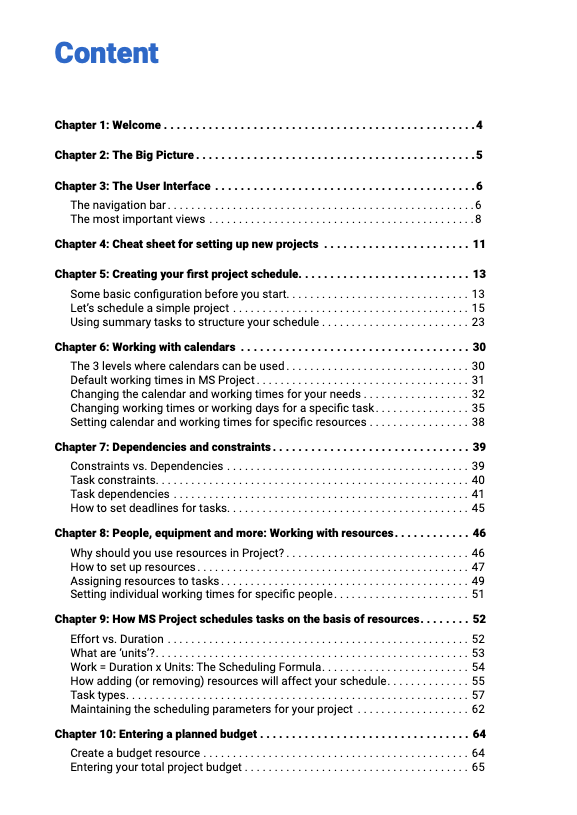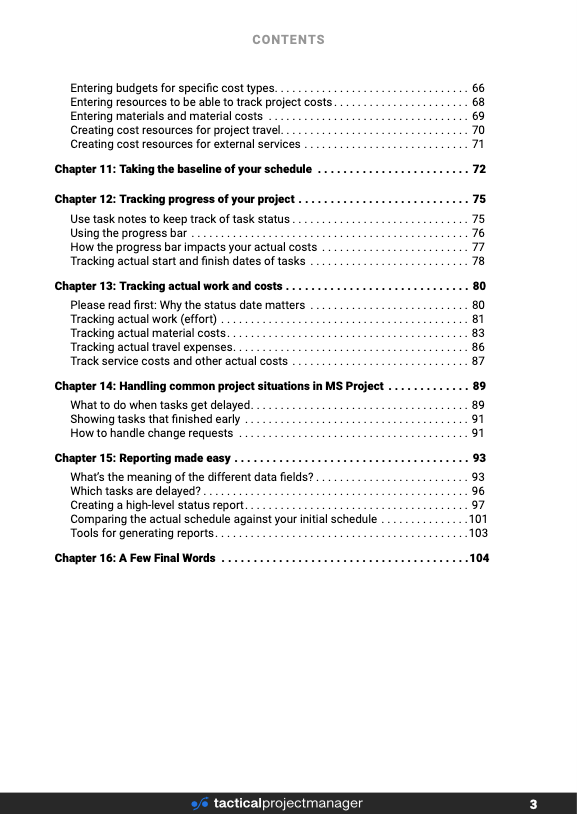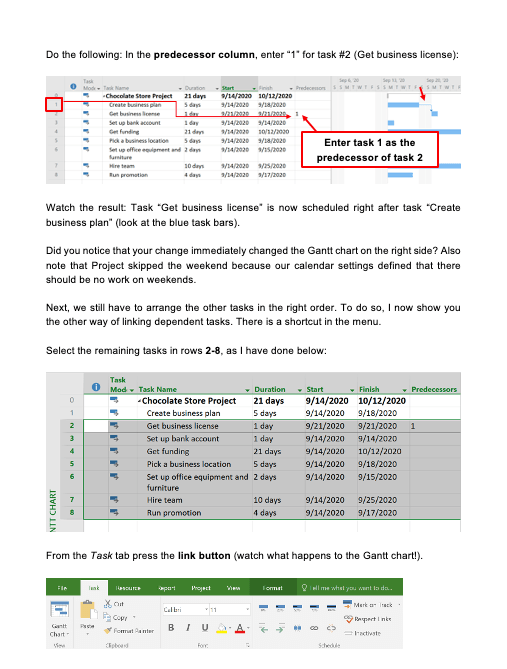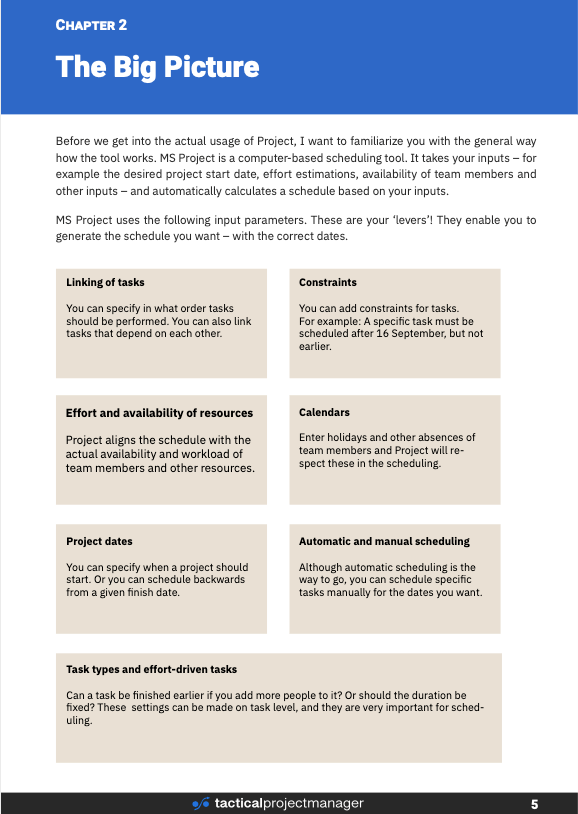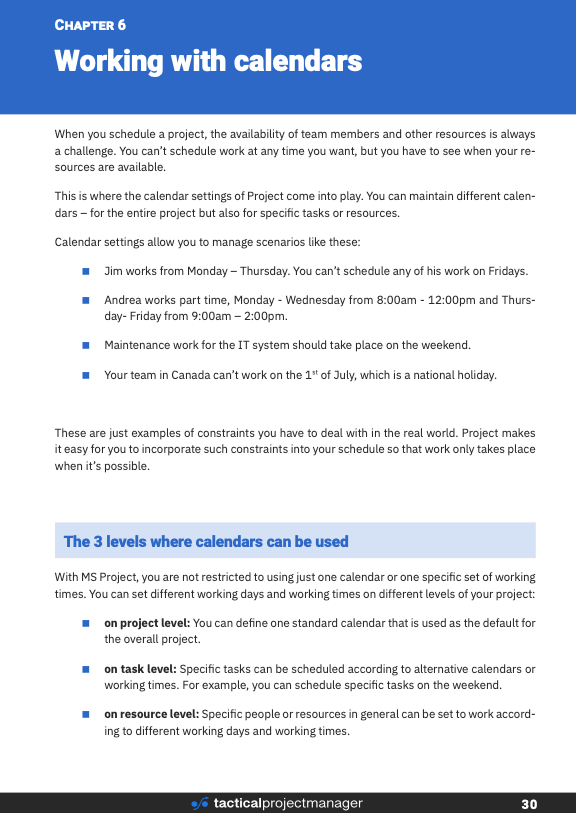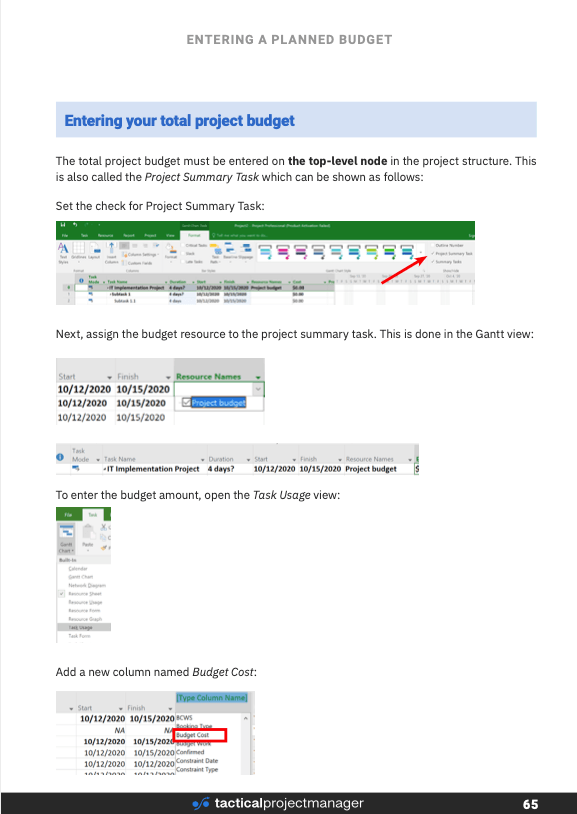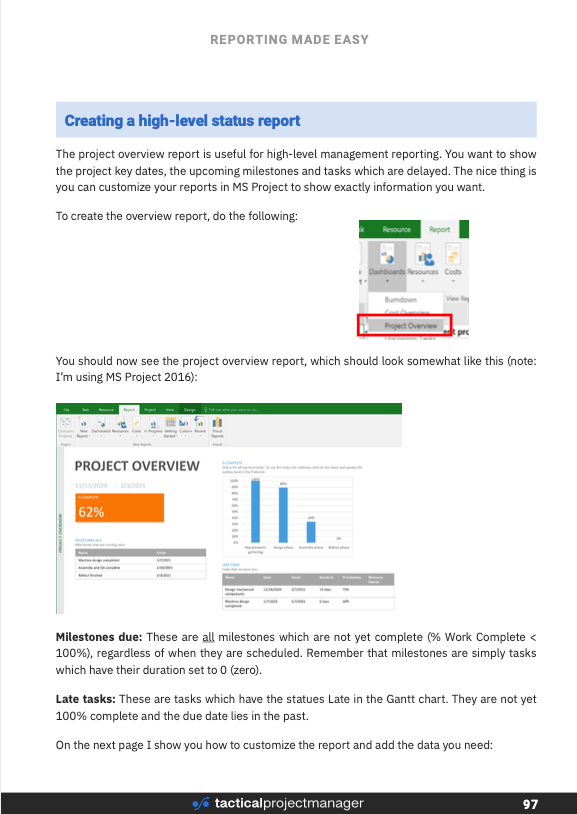Learn Microsoft Project on the fly – without spending hours browsing through web pages or watching YouTube videos
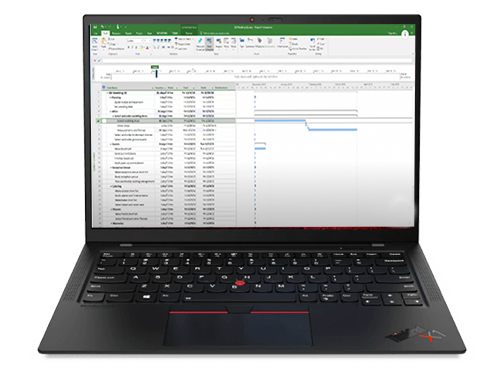
After resisting for many years, I finally took a decision.
I committed to learning Microsoft Project.
Managing projects in Excel had worked fine for me, but I wanted to see how it could be done in another way.
If you don’t learn constantly expand your knowledge, you fall behind.
That’s not what I wanted.
So I got a Microsoft Project license.
Installed it on my computer.
My plan:
“I’ll just fire up the program and learn it from using it. Shouldn’t be too difficult”
You know, I’m quite impatient.
I hate going through manuals, READMES or instructions.
If something doesn’t work right away, I quickly get upset.
Whenever there was an IKEA piece to set up, it would end in a family tragedy.
That’s why my wife Sonja now coordinates the setup of furniture.
Sorry I am going off topic.
I started playing around with Microsoft Project.
I created a new project, added tasks, linked my tasks.
Setting durations.
Then adding resources to my tasks.
“Wooow. Surprise, surprise! Why is the duration changing from 30 to 20 days? I just set it manually a few seconds ago!”
Turns out, all parameters in Project were linked.
Even though I didn’t want them to be.
I mean, nobody asked me 😊
And now I was sitting here, feeling dumb.
I didn’t know what rules were at play here.
It was like when you are at a party and everybody speaks a language you don’t understand.
It’s frustrating.
So I started googling to get a better understanding of Microsoft Project and its mechanics.
All those pages talked about strange concepts like Fixed units or fixed duration
But I didn’t really get what these things were about.
And to me, it felt like the authors didn’t even know what they were talking about.
Then I thought, let’s take a Udemy course. I picked a top rated course titled ‘Microsoft Project Masterclass’. Couldn’t be too bad, right?
OMG, was I wrong!
I actually ended up signing up 2 more online courses, and the result was always the same: the courses didn’t really get further in my knowledge, they were just explaining the basics, and the biggest downside of them was:
Most books and videos on Microsoft Project just teach you features, but not the actual use in a real-life project
It’s like “Here are five ways how you can change the task duration”
Why don’t you just give ONE way – the best way!
Or “Here is how you can change the colors of your Gantt”
Nice, but I am good with the blue scheme.
Why should I bother about such details? I don’t have the time to become a project plan artist.
After going through tons of other resources until my eyes were bleeding, I had enough.
An idea came to my mind:
“Hey, why not create my own guide? At least I’ll learn how to use Project, and maybe other people will find it useful too”
If you can explain it to others, you have understood the topic.
So I set out to creating my own “MS Project Guide”
I really wanted to create something different.
I wanted to create …
- a guide that explained the necessary steps in the shorted possible way … no rambling.
- a guide that didn’t brush over the hard-to-understand concepts of Microsoft Project, and one which taught you the rules that Project uses.
- a guide that was focused on handling the typical situations faced in projects (delays, change requests …)
So that’s what I did … I built what I wanted to become the best guide on Microsoft Project
The first version looked scrappy and was done in Word.
But now, you looks really great. Created in Adobe In Design in a nice color scheme.
Of course, I liked it and finally I had something I could use as a reference.
What I was most happy about though was the feedback I got.
I started offering the guide on Tactical Project Manager, and people started downloading the guide and using it for their projects.
Now you have the chance to get the guide as well:
The 80/20 Guide to Microsoft Project
A super-practical guide that shows you how to use Microsoft Project in real-life projects
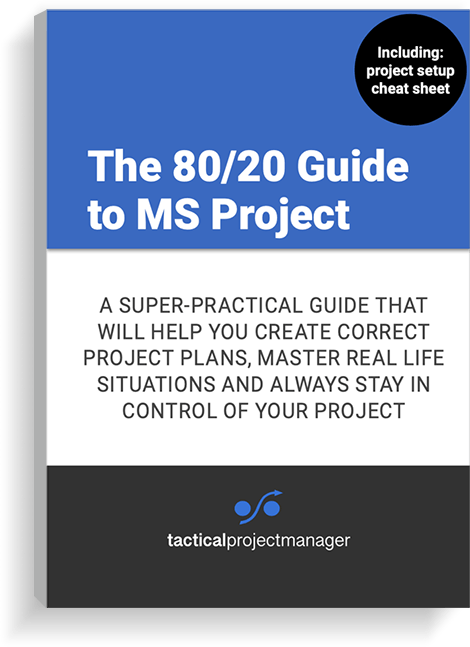
Topics I cover in the guide
Scheduling tasks: Launch MS Project and build a basic schedule within a few minutes. Arrange tasks in the right order and learn to structure your project with summary tasks.
Working with calendars: How do you enter bank holidays or periods of absence? How do you schedule certain tasks on weekends? How do you include people who are working part-time? In this chapter, you’ll learn how to use the calendar so that the calculated dates actually fit reality.
Dependencies and constraints: How to link tasks that are dependent. The four dependency types (Start-to-Start, Start-to-Finish, Finish-to-finish, Finish-to-Start). How to add certain restrictions, such as scheduling a task after a certain key date.
Working with resources: How to schedule your project on the basis of people’s availability. How to create resources for people, equipment, materials, travel and other cost items.
Setting up a budget: Create an overall budget for your project or set up specific budgets for material, project-related travel or other cost types.
Effort, duration and work: The Scheduling Formula: How does Microsoft Project really schedule tasks on the basis of resources you assigned, estimated effort, resource units and task types?
Task types: How would you like your schedule to change if you add or remove resources from a task? In a nutshell, this is what you define with the help of so-called task types. Task types define how a task schedule should behave when you make changes to the resource assignments. Knowing which task type to pick is very important for producing a working schedule for the field or industry you’re working in.
Creating baselines: Learn how to take a “snapshot” (baseline) of your current schedule. You usually do this for the initial schedule so that you have a reference to compare your real project performance against (planned delivery dates, costs and effort versus actual delivery dates, costs and effort).
Tracking progress, effort and costs: How to track the progress of your project. Where to enter real costs and real working hours.
Dealing with common situations: A project schedule is always dynamic. You have to make changes along the way. But what is the right way to make these changes? For example, when a task is delayed or when you have to factor in scope changes (change orders)? We look at typical scenarios and how to adapt your schedule. Create simple reports: Get familiar with the different data fields — work, actual work, duration, actual duration, budget cost etc. and learn how to create simple reports with the data you want to show.
What is not covered:
Earned Value Management – I have a separate eBook on this topic.
Agile project management
Sample Pages
The eBook comes as a PDF which you can view on any computer
The steps, included!
One thing many beginners overlook: there’s a certain order in which new projects in Project should be setup. Otherwise, you’ll constantly have to re-adjust the parameters you have already set! For some reason, none of the literature about MS Project gives you the steps. My eBook does! On one of the first pages, you will find a Project Setup Cheat Sheet, which has the steps listed on 2 pages, with links to the section that explains the specific step in detail.
Based on real-life situations
I’m a Senior Project Manager, and I wrote this book for project leaders. Unlike other books which talk endlessly about features, I have structured the content around real-life situations: This means, I explain what you need to do in MS Project when you face a specific situation in your project: For example, if a task takes longer than planned, these are the fields you need to change. If you get a change request, this is what you should to separate the original from the adjusted budget. Or if you have team member working according to different work hours, this is how you accommodate it in Project. Those kinds of common situations, I show you how to manage them in Project!
Perfect as a quick reference
The eBook has a clickable table of contents. So you can quickly navigate quickly to any topic you wish. Just pick the topic you’d like to learn about and jump to the respective page. Its structure and design make the eBook a great quick reference for looking up the steps for a particular process. You will be much more productive in MS Project when using the eBook instead of watching YouTube videos!
Conscious of your time
Just like I don’t want to waste my time, I don’t want to waste your time. That’s why the eBook is written in a punchy and concise style, giving you just what you need to know to do whatever you want to do – whether it is setting up lead or lag times, defining cost rates for your resources, setting a budget or performing plan/actuals comparisons. You’ll always get the “pill” and you’ll be smarter!
What customers are saying about my ebook
About me
 Hi, I’m Adrian Neumeyer, Founder of Tactical Project Manager. I have worked as an IT Project Manager for more than 10 years, mostly in manufacturing companies including Bosch, a global industrial leader.
Hi, I’m Adrian Neumeyer, Founder of Tactical Project Manager. I have worked as an IT Project Manager for more than 10 years, mostly in manufacturing companies including Bosch, a global industrial leader.
Frequently asked Questions
What version of Microsoft Project is required?
The eBook was built using Microsoft Project 2016 Professional. You need at least Project 2013 Professional.
What if I don’t like the eBook?
I worked hard to make this the best book on Microsoft Project. If you still feel it’s not what you were looking for, I am happy to give you a refund within 30 days after your purchase. Just send me an email.
What format does the eBook come in?
It is a regular PDF file in normal page size (printable).
Can I read the eBook on my Mac?
Yes. The eBook can be viewed on any Windows or Macs machine, including iPad and other tablets.
Why is it called The 80/20 Guide?
You may have heard of the Pareto Principle, casually referred to as the 80/20 rule. In simple terms, the rule says that you will get 80% of the results from 20% of the input. For example, businesses often make 80% of their revenue with only 20% of their customer base. The 80/20 rule can inspire us to become more effective and focus on the things that “really matter”. How does this relate to this eBook? Remember, as I said earlier, I created the eBook initially just for myself. And I wanted it to be laser focused on the topics most relevant for my work as a PM. You know, there are many exciting features in Project, but you most likely are never going to need them. I talked to other Senior Project Leaders who were using MS Project, and I asked them ‘Hey guys, what are the features you use most of the time?’. They gave me a list of topics, and based on that list I created the eBook. So you learn the processes in MS Project you are going to need on a regular basis.
The 80/20 Guide to Microsoft Project
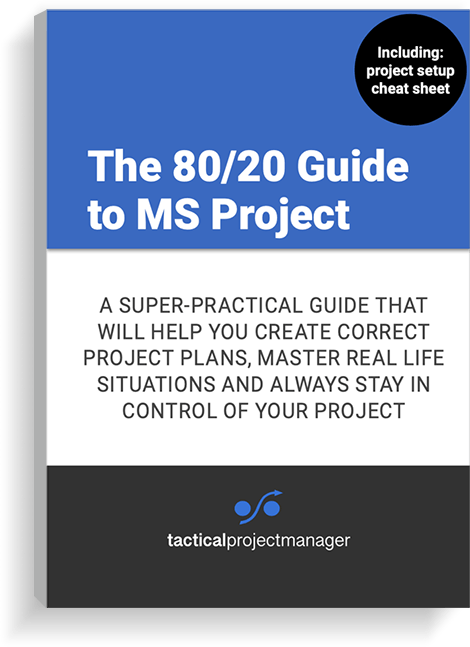
- For people getting started with Microsoft Project for use in real-life projects
- 100+ page eBook (PDF format). Read on any device, PC and Mac compatible
- Incl. project setup cheat sheet
- For Microsoft Project 2016 or higher
- 30-day money-back guarantee if you are not happy